How to Upgrade Windows Server 2008 R2 to 2012 Step by Step
How
to Upgrade from 2008 R2 to 2012
Step by Step to Upgrade from Server 2008 R2 to 2012
Upgrade Plan
|
Task
|
Status
|
|
Check Server Configurations
|
Done
|
|
Check
Applications Compatibility with Server 2012 (ACT Toolkit)
|
Done
|
|
Check Server Roles and Features
|
Done
|
|
Ready to Upgrade
|
Done
|
|
Begin the Upgrade Process
|
|
|
Run
the Windows Server 2012 Setup.exe
|
Done
|
|
Select
Microsoft Updates before upgrading
|
Done
|
|
Select
the OS Version make sure select GUI
|
Done
|
|
Select
Upgrade: Install Windows and keep files, settings and applications
|
Done
|
|
Server
Reboot will require multiple reboots
|
Done
|
|
Finish, check the server functionality
|
Done
|
Detailed Upgrade Process
- If you need to apply updates click on Go online to Install Updates.
- In my scenario I will select Windows Server 2012 Standard (GUI)










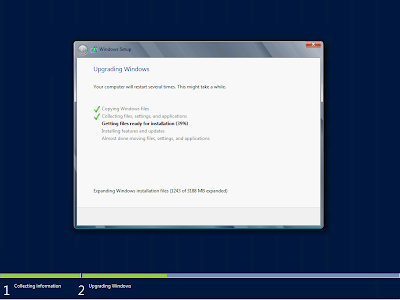








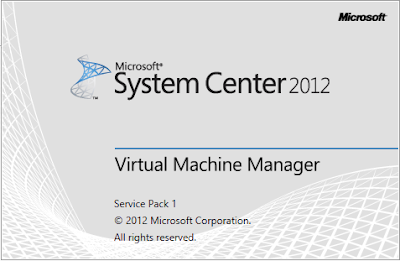

Comments
Post a Comment