How to create a NIC Teaming on Windows Server 2012 UPDATED !
CLICK ON THE BELOW LINK FOR THE UPDATED POST
How to Create/Configure a NIC Teaming on Server 2016/ 2012 Physical or VM's
How to create/ enable a NIC Teaming on Windows Server 2012 /R2
How to Create/Configure a NIC Teaming on Server 2016/ 2012 Physical or VM's
How to create/ enable a NIC Teaming on Windows Server 2012 /R2
NIC Teaming Overview
NIC Teaming, also known as load balancing and failover (LBFO),
allows multiple network adapters on a computer to be placed into a team for the
following purposes:
- Bandwidth aggregation
- Traffic failover to prevent connectivity loss in the event of a network component failure
This feature has been a requirement for independent hardware
vendors (IHVs) to enter the server network adapter market, but until now NIC
Teaming has not been included in Windows Server operating systems.
More Info: Windows Server 2012 R2
NIC Teaming Step
by Step
I've made this
tutorial on a Hyper-V 2012 Virtual Machine with Server 2012 R2 with two Virtual
NICs.
Go to your Server Manager Console and then click on Local Server
On Local Server
Select Enable NIC Teaming to configure the Networks
On
your NIC Teaming Console
Click on TEAMS / TASKS /
New Team
Now Name and Select
the Adapters that you want to team
Created,
now I have a Network Adapter Multiplexor of
20Gbps bandwidth
If you
go to your Network Adapter to modify the
IP you should select the Multiplexor Adapter
Thanks for watching
!
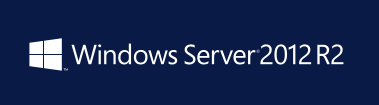









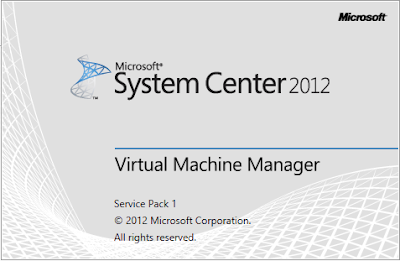

Comments
Post a Comment