How to Install and Configure Hyper-V 3.0 on Windows Server 2012
Hello everyone there, here's a simple step by step for the Hyper-V 3.0 installation process.
First thing that you have to evaluate is your hardware CPU if it supports virtualization.
This implementation it will be really simple in your infrastructure.
- Go to Server Manager Dashboard
- Click on Manage and then click on Add Roles and Features
- Now on the Before You Begin click next
- Installation Type select Role-Based or Feature-based installation and click next
- On Server Selection, select the server that you want to install the roles and features.
- On Server Roles, Select the Hyper-V Role and include the required features and click next.
- On Features click next
- On Hyper-V click next
- On Virtual Switches, select the adapter
- On Migration, Allow this server to send and receive lice migrations of Virtual machines and the Authentication protocol select Kerberos
- On Default Stores select the locations for the VHD files and click next
- Its recommended change to a Secondary Disk
- On Confirmation Select Restart the destination server automatically if required and click on install.
- Results
- Now you have Hyper-V Installed on your server.
Thanks for watching !
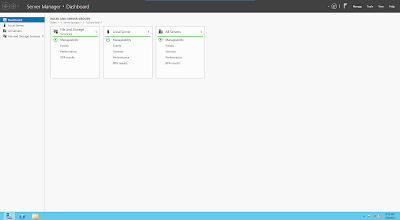










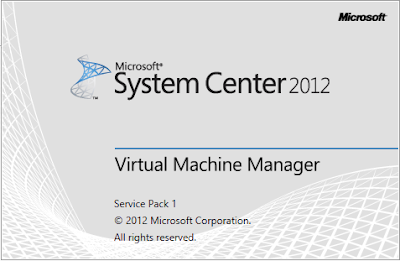

Comments
Post a Comment