SCCM 2012 R2 Cumulative Update 1 Step by Step
Cumulative Update 1 for System Center 2012 R2 Configuration
Manager
The CU1 includes two diferrent hotfixes one is the KB 2938441 and the other one is for some PowerShell changes KB 2932274
Download and more info:
Cumulative Update 1 for System Center 2012 R2 Configuration
Manager
Windows PowerShell changes in Cumulative Update 1 for System
Center 2012 R2 Configuration Manager
Step by Step
- Start the "CM12-R2CU1-KB2938441-X64-ENU.exe"
- On the Microsoft License Terms page, Accept and then click Next
- On the Prerequisites page, click Next
- On the Console Update Option page, Select Install the update for the configuration manager console then click Next
- On the Database Update page, Select Yes, update the site database and click Next
- On the Deployment Assistance Options page, Select All the options and click Next
Note: This will create the CU1
packages that you can deploy to other SCCM systems.
- On the Update Package for SCCM Servers page, The following packages will be created:
- Server Update click Next
- Console Update click Next
- Client Update click Next
- On the Setup Summary page, review and click Install
- On the Installation Complete page, click Finish and then reboot the server to complete the installation.
- Once the server reboots, navigate to the folder ConfigMgr\hotfix\KB2938441 and confirm that there are four folders and one SQL update.slq script file
- Check the console information and confirm the version, it should be 5.0.7958.1203
- On the SCCM Console, go to the Software Library, check the Packages and you will see the 4 packages under the Configuration Manager Updates
- Navigate to regedit and verify the following path: "HKLM\Software\SMS\Setup" you will see that Cumulative Update Level is 1
- After the CU1 is successfully installed you will need to Update the Clients, and Analyst consoles

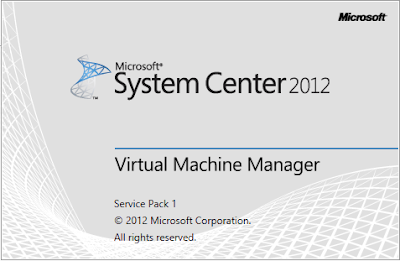

Comments
Post a Comment