GPO Reports of Active Directory via Power Shell to HTML in Windows Server 2012
Open Power Shell as Administrator
Then write the following PS Script.
You have two ways to make this happend.
- Option One
Get-GPOReport –ALL
Get-GPOReport –Name “Default Domain Controllers Policy” –ReportType HMTL –Path C:\GPOReports\DDCP.html
Make sure that you have choose the correct name of the GPO, and you have the directory created.
How to create an directory from PS?
Here’s the command
New-Item C:\GPOReports –ItemType Directory
- Option Two
$gpos = Get-GPO –ALL
Foreach($gpo in $gpos)
{
$File = “C:\GPOReports” + gpos.displayname + “.html”
Get-GPOReport –Name $gpo.displayname –ReportType HTML –Path $File }

Hope this helps
Any question just send me an email or contact me via twitter @davidiacevedo
Thanks for viewing


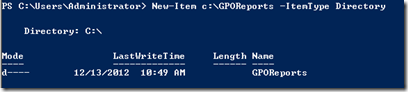
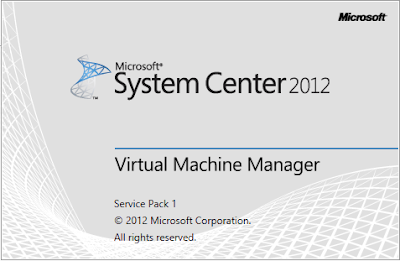

Nice a simple, have you try exporting this to a .csv?
ReplyDeleteyes send me an message and i let you know how
ReplyDeletethanks for watching