How to Update Management Packs in SCOM 2007 R2 / 2012 / R2
Update Management Packs in SCOM 2007 R2 / 2012
Hello everyone there here a Step by step of the process that it needs to be follow to update
management packs, as always I recommend test on your DEV environment first.
Project Plan:
- Project: SCOM Management Packs Update
- Download the New Management Packs
- Import Management Packs and Update on DEV environment
- Test the Management Packs on DEV Environment
- Import Sealed Management Packs and update on Production Environment
- End
1.
From the Administration Tab > Go to Management Packs > Download
management packs
a.
From the MP Catalog download and
copy the new management packs to your Dev environment.
2.
Select Updates available for
installed management packs and click on Search.
a.
Add all management packs that you what
to update.
_______________________________________________________________________________
3.
Download management packs
4. After downloading your Management Packs you can use some tools that will help you to see their functionality , sometimes they could download corrupted or with sometimes with issues.
5.
I always recommend use at least one of these tools (MP Studio, MP Analyzer, MP Event
Analyzer, MP Viewer)
a.
Test all of them on the Dev environment
before you proceed to update you production ones.
6.
Things that you have to know before you
proceed to import updated management packs.
a.
This update is not supposed to damage
anything, because is a Sealed management pack.
b.
It will fix some bugs and help SCOM to
integrate better with your systems.
c.
This updates will not modify your
actual overrides.
7.
Now let's Import management Packs
a.
Click on Import management Packs
8. Now click on Add from Disk and select all Updated management packs.
9.
It will notify that you already have
another version imported as you can see in the screen shot.
10.
Now click on Install. ( this
process will update your management packs)
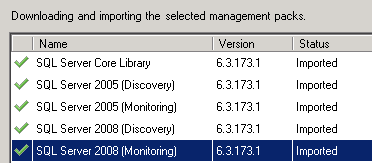
11. Done, Thanks for watching.
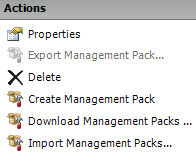






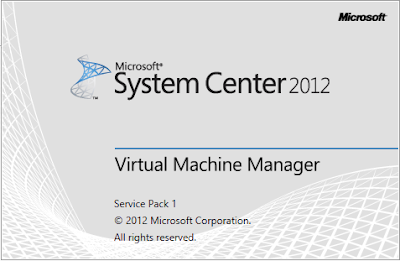

Comments
Post a Comment