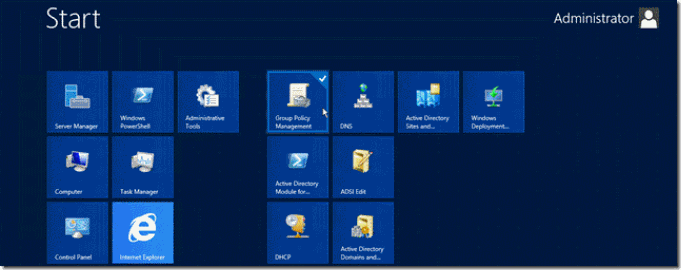Desktop Infrastructure Workshop App-V 5.0, VDI. Hyper-V, Server 2012,Windows 8
Desktop Infrastructure Workshop App-V 5.0, VDI. Hyper-V, Server 2012,Windows 8 Microsoft PR Today conducted a seminar Desktop Deployment Services focused on Microsoft technologies. One of the technologies my attention was App-V to help the issue of migration from Windows XP to Windows 8. These workshops are going to be providing weekly, whether public from 5 people on and they will be selected from our database.