How to Upgrade SCOM 2012 to SCOM 2012 R2 Step by Step
Upgrade
System
Center Operations Manager 2012, SP1 to 2012 R2
Upgrade SCOM Management Server
Logon to the MS
Server with an account that is an admin for
SCOM and SQL DB's, I always recommend use a Service Account.
Also is recommended
backup your Operational and DW Databases before upgrading.
Begin Upgrade
Open your SCOM 2012 R2 Setup.exe for begin the
Installation and Run as administrator
Click Install
Click Next
Click Next
Make sure that is
your SCOM Path and Click Next
At this point I will
not using SC Advisor so I Click Next and
Ignore the warning
In my Scenario is
the Local system make sure that you select the right one and Click Next
Ready to Upgrade
Click Upgrade
Your Server have
been Upgraded to 2012 R2, now you need to upgrade your pending MS and SCOM
Agents.
Update the Agents
Opening the Console
Go to Pending
Management and Upgrade the SCOM Agents
Then You finish to
upgrade your SCOM 2012 SP1 to 2012 R2
Thanks, for watching













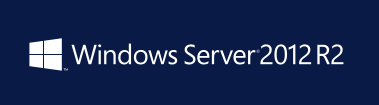
Comments
Post a Comment