Deploying DHCP on Windows Server 2012 R2
- Open your Server Manager Dashboard
- Click on Manage then Add Roles and Features it will appear the Wizard
- Click Next
- Select Role-Based or feature-based installation and Next
Deploying DHCP on Windows Server 2012 R2
Guide 1.0
David Acevedo
Step By Step to deploy Dynamic Host Configuration Protocol
- Select a server from the server pool and Next.
Note: In my case is the DC01 but you can have multiple servers add them the roles/features and you don’t need to access the remote servers. This helps you to consolidate administration.
- Select DHCP Server and all required features for DHCP click Add Features and Next
- If this alert appears before you proceed you should set your IP Static.
- Click Start button and write NCPA.CPL and hit Enter to access the Network Connections Adapters .
- Now Right-Click on the Net Adapter and go to Properties and set the Static IP then Close.
- Features click Next
- DHCP Server click Next
- Confirmation hit Install.
- Results
- Now you have to do the Post-Deployment Configuration
- Now you have to Authorize the DHCP server with your admin credentials.
- Now click on Commit and you are done.
- Now you have DHCP Up and running
- Thanks,


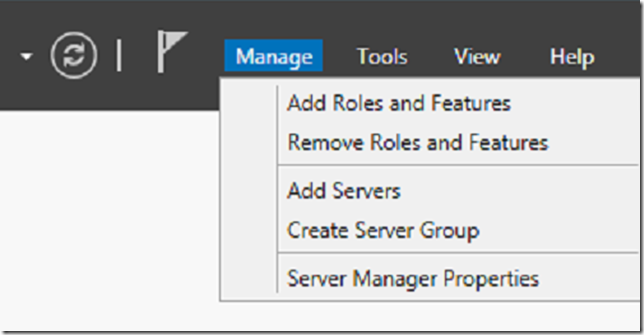


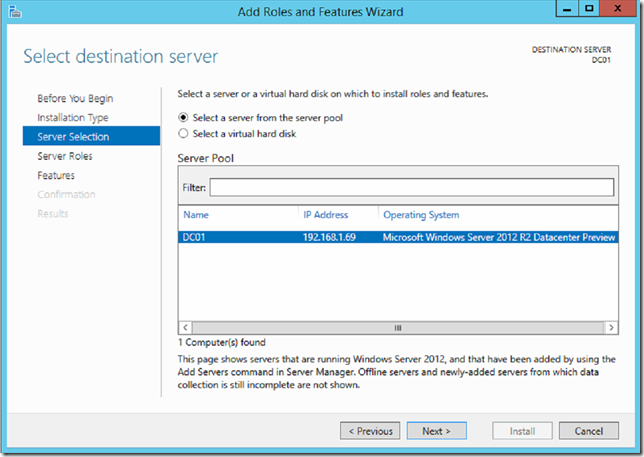




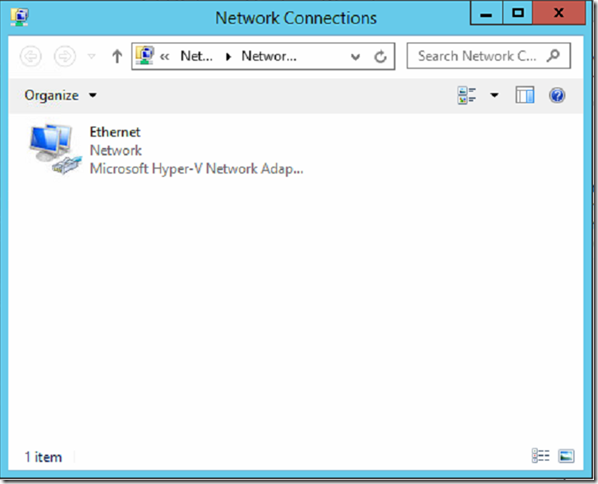




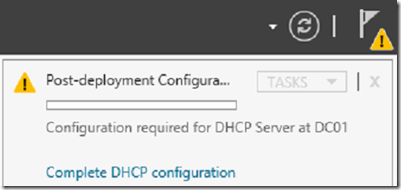




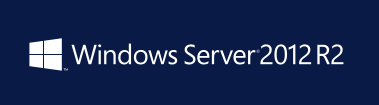
Comments
Post a Comment